The Menus
Use the menus to access various commands. Some commands can also be accessed using the keyboard shortcuts, such as Control + S to save the current job. The keyboard shortcuts are shown on the menu.
File | Edit | Display | Layout | View | Tools | Help | Shortcut Menus
File Menu
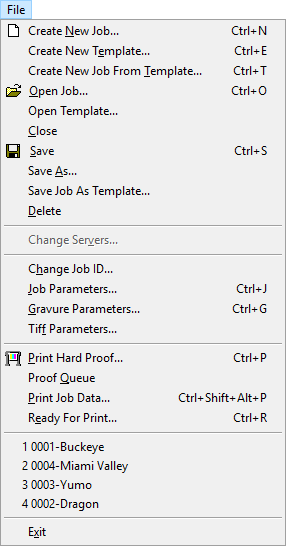 |
Use these commands to manage jobs and templates: create, open, save, copy (save as), and delete.
If your system has more than one server, use this command to change from one server to another.
Use these commands to enter or change job parameters.
Use these commands to print the job or job data to a Windows-compatible printer, or to set the job Ready for Print.
The recently opened jobs display at the bottom.
|
Edit Menu
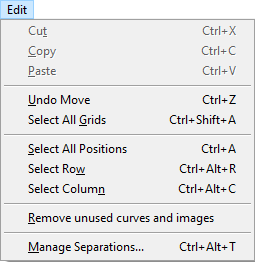 |
The top three commands are not used.
Undo grid movement.
Select positions, rows, or column in a grid. Use this command to clean up a job. Open the Manage Separations window to delete separations or import separations from another job. |
Display Menu
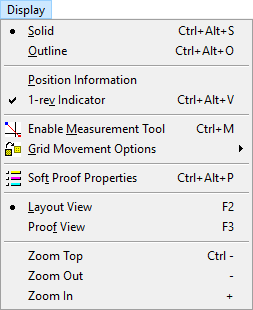 |
Use these commands to control how the job is viewed: as Solid or Outline, Layout View or Proof View; and to show or hide Position Information and the 1-rev indicator. Use these commands to measure, and to manipulate grids and guidelines. Use Soft Proof Properties to determine how the job is soft-proofed. Change from Layout View to Proof View. Use the Zoom comands to change the view of the job in the main window. |
Layout Menu
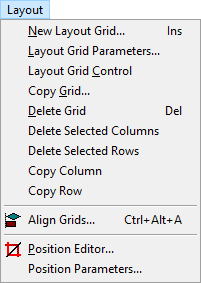 |
Use these commands to manage layouts (create, save, copy, and delete); to enter and modify layout parameters. Use these commands to copy and delete columns and rows in the current grid.
Use this command to align grids. Use these commands to open the Position Editor; and to enter or modify Position Parameters. |
View Menu
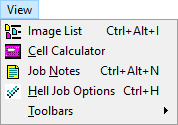 |
Use these commands to open the Image List, the Cell Calculator, Helio Job Options, or the Job Notes window, and to show or hide the toolbars (main and canvas dimensions). |
Tools Menu
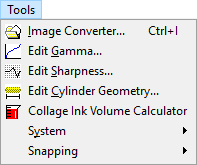 |
Use these commands to open a Collage module program. All can also be opened from desktop icons or from the Start menu. Use the System menu to open the Archive Manager, view the free space on the hard disk, and to set up User Preferences. |
Shortcut Menus
Shortcut menus are accessed by clicking the right mouse button. The shortcut menus vary according to the cursor location and the circumstances when you click.
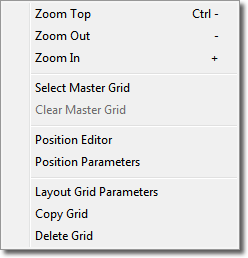 |
Right-click anywhere in the main window to open this shortcut menu. Not all commands are available at all times. For example, when you are at the top level view (seeing the whole canvas), only Zoom In is available.
The shortcut menu changes when you are in Move Mode or Guide Mode. |
Complete information is in the Collage online help.